User Manual
- Getting Started
- Watch and Play ™ Lesson Videos
- How to Get Technical Support
- How to Submit Your Videos to Adam
- Adam’s Video Feedback Responses
- Community Guidelines
- Cancelling Your Account
Getting Started
Please read this as a guide: Selecting a Strong Password
If you have a weak password, this whole site could be at risk. Don’t be scared of a long, complicated password – read the article above, and you’ll see how easy it is!
The latest and most effective types of password attacks can attempt up to 350 billion guesses per second, and that number will no doubt increase significantly over the next few years.
Thank you! – Adam
Click HERE or on the “Account” Link in the upper right hand corner.
There you will see REQUIRED fields for your first name, last name, email which we will use to email you.
Following that you will see OPTIONAL fields for:
- Youtube
- Google +
- Youtube
- Your Website
- Your Display Email for other Members
Watch and Play ™ Lesson Videos
Option 1:
We recommend the VIDAMI pedal – this thing is awesome!
For my video review & walkthrough of the VIDAMI watch this video:
SAVE 10% with code ADAMRAFFERTY10
Use this link to buy: https://vidami.com/?ref=AdamRafferty
I receive ZERO commission. Please use the above link just so they know you came via me & SWA 🙂
Option 2:
This is free, and works great, but it’s a 3rd party free extension that you must install yourself. Please use Google Chrome and install this extension.
However, you may upload your versions of cover songs and get my feedback.
Why? Because I don’t want them to be pirated (stolen), re-uploaded and distributed illegally on another server.
(Most of my DVDs and CDs are on illegal torrent sites in China, Russia, etc – which I am not too thrilled about!)
I just put a survey on the new Watch and Play Lesson Request page. Just let me know which songs & lessons you’d like next. This is better than getting hundreds of emails to make sense of & track!
I’ll refresh this every few months as the library grows and new titles come up.
When I get requests for lessons, it helps me show where your interest is.
But, if you upload your own video of it, I will gladly coach you on it :-
How to Get Technical Support
- “User Manual” – you are now here. Please look for an answer here before contacting support. Answers to most questions can be found here.
- Non members – visit the CONTACT page
- Logged in Members – visit the SUPPORT page (premium support)
We will give support tickets from logged in members priority.
- “User Manual” – you are now here. Please look for an answer here before contacting support. Answers to most questions can be found here.
- Non members – visit the CONTACT page
- Logged in Members – visit the SUPPORT page (premium support)
We will give support tickets from logged in members priority.
You may want to try this:
1) Restart your computer.
2) If the problem persists – first try the site with a different browser. In building this site I was amazed at how different browsers behaved.
- Firefox was a sometimes a nightmare, but always loaded fresh pages when changes to the site were made.
- Safari, Opera and Chrome offered up “cached” versions of pages, did not show changes as they were made.
- Don’t even use IE. It stinks!
- Just goes to show, it can make you crazy, and it’s sometimes the browsers fault!
3) Sometimes your internet connection can be slow.
4) Sometimes MY server can be slow.
5) Clear your cache. You may need to accept cookies.
5) If others have the same problem, then I will determine where the problem is and get to work on it!
6) If we can’t recreate the problem ourselves, it may be on your end.
We’ll do our best to get it all working!
If it is urgent you can call me – USA (347) 905-4399.
Thank you for rolling with the punches! I will do my best!

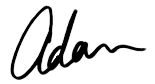
Adam
How to Submit Your Videos to Adam
Only members enrolled in the Pro Player Membership can submit monthly videos and will receive Video Feedback Replies from Adam.
- Members who submit videos to Adam for video feedback can choose if their video is “public” or “private.”
I very much encourage everyone to make their videso public.
The community here is very encouraging, and no matter what your level – you are welcome (and you probably play better than you think!)
- All Members (Starter, Standard and Pro Player) may also post freely in the FORUM. It will embed Youtube videos, so even if you are not a Pro Player Member – you can post here for community feedback.
The forum is public to all site members.
Vimeo
I love Vimeo. They have a great FREE account, the videos look great and you can control the privacy easily.
Join Vimeo for Free
However, if you have a Vimeo Plus, or PRO account – and set the entire account to “private” there will be less likelihood of any copyright issues, should they arise. It may cost a little, but it is worth it IMHO! Read about the copyright update HERE
Youtube
This is of course the biggest one, and you may already have a YouTube account.
If you have a Gmail or Google+ account, then you already have a YouTube Channel.
For your YouTube video to embed (be visible to me on Study With Adam) you must set in within your YouTube to PUBLIC.
You can set it to PRIVATE here on Study With Adam if you want. That hides it from the other students here on the Study With Adam site.
If you don’t want your Youtube audience to see your uploaded videos on YouTube, consider a FREE Vimeo account for usage on Study With Adam – that way you can be “vulnerable” and not have your YouTube audience see mistakes / questions etc.
Other Video Sites that will Work Just Fine
- DailyMotion
- blip.tv
- Flickr (both videos and images)
- Viddler
- Qik
- Revision3
- Scribd
- Photobucket
- PollDaddy
- Google Video
When you submit your videos on StudyWithAdam.com, they will be “embedded.” This means, that with just the URL (web address) of the video, you can make the video appear & play here on this website.
See the next step in the User Manual called “Submitting Your Video” for detailed instructions.
(For Youtube, you can set your uploaded videos to “private” on their side, so that no one discovers them on the Youtube website. Don’t worry but they will still embed here just fine.)
Once your video is hosted on one of these platforms, then login to StudyWithAdam.com
Then, in the “submit video” form you will put only the URL of the video. The video will automatically embed.
For example, the URL to my Superstition video is
https://www.youtube.com/watch?v=uVvfFtb3Y9s
But it will automatically “embed” like this:
Fill in any other info you’d like regarding the video on the form, and then hit the “submit” button.
You can also make a video of yourself asking a question and submit it to me the same way that you would submit a video performance.
- Pro Player Members: Please use the “Submit Your Video” feature. I will answer you with a video.
- Starter and Standard Members: Please post in the forum, I will answer you via text.
You can submit an audio track instead of a video if you like.
(I prefer videos from you though so I can watch your technique!)
There are 2 ways to do it.
1) I recommend Soundcloud.com for this, it will automatically embed onto this site as well.
Upload your track to Soundcloud.com and copy/paste the soundcloud URL in the “video upload” form.
The url will look like this:
https://soundcloud.com/adamrafferty/my-funny-valentine
And it will embed this:
2) You could also make a “YouTube video” with your mp3 and a still photo image. Technically it’s a video but you didn’t have to “shoot” a video.
Here’s one from me like this – “O Come all Ye Faithful” from my Christmas CD. It’s an mp3 together with a graphic of the CD cover.
https://www.youtube.com/watch?v=2cJPxTkQSLQ
You will then get a page listing your videos. Next to the title, you may click the link that says “edit.”
On the next screen you can literally change anything you’d like.
For example, if you would like to replace the video you have submitted, just put a new video URL in the field.
Scroll down and click “Update”.
Exposing yourself musically is “intimate” and as your teacher, I respect this and understand it completely.
By default, when you upload a video it will be “private.” You have the option to set each video to either “Private” or “Public.”
Who can see “Private” Videos?
- You can see it
- I can see it
- No StudyWithAdam.com members can search and find it
- If you send another member a link they can see it!
- Make sure that the privacy on the 3rd party Video site you use is set the way you want
“Private” simply means it will not show up in searches here on the site.
This way our “lesson” is “behind closed doors” so to speak, only you and I will be able to participate in the conversation, should you want it to be that way.
Who can see “Public” Videos?
- You can see it
- I can see it
- Any member logged into the StudyWithAdam.com site can see / discover your video if you set it to “Public”.
- No one from the outside (non members) will be able to see it.
- “Public” videos show up searches and when you click “All Member Videos.”
How do I switch videos from Public to Private?
Just click My Videos and then next to the video title click Edit.
On the edit screen, choose “Public” or “Private”. Hit “UPDATE.”
Each video’s visibility must be individually set to “Private” or “Public”.
By default, when you upload a new video it is set to “Private.”
You can’t actually delete the posts containing your videos – but you CAN of course take your videos off the site!
You will actually either set it to PRIVATE and / or swap a special video in its place.
Simplest WAY to Hide Your Video
1. Go to MY VIDEOS and next to the video title, click EDIT.
2. Set your video to “Private”, then click “UPDATE”.
This way the page and video stay on the site, but the community cant find it.
It’s not “gone” but it’s invisible. Only you & I can see it.
That’s sort of like a “delete.” If that’s not enough for you, go to step 3.
If you really want it GONE then do this…
3. If you really want to get the video OFF the site, just Click MY VIDEOS > EDIT > enter this video URL in place of your video’s URL.
https://vimeo.com/116092064
It will swap this very polite 7 second video in its place:
Click UPDATE.
This is a friendly “Study With Adam” brand video, saying that the video has been deleted. Your video will no longer show on the page.
If you do both steps listed, you will have deleted your video (no public view AND it’s been replaced.)
You can also remove any text info you want in the edit screen.
4. If you want to upload a “BETTER” version of the song you’ve uploaded, No problem, but NO deleting is needed.
Just paste in a NEW URL for the video. For example – you have submitted a song, but tweaked the video sound and color after you submitted it, and want to replace your original with the spiffy new video.
I repeat, there is no need to DELETE and make a new SUBMISSION just replace the original video.
WHY NOT JUST HAVE A DELETE BUTTON?
If I have worked hard to post videos & answers to you, I don’t want that “conversation thread” and page to be lost forever by you deleting the video in a moment of frustration.
You never know, you may be happy in a few months to look back at it. What seems crappy in the moment can be a very important step in learning.
Plus, it would be a pity if by ACCIDENT a whole lesson conversation thread was deleted.
NOTE: The “url” of your video page will still exist, even with the blank info:
For example If I put up “Shelter Island” and subbed in the “Deleted Video” Video the page address is still:
https://studywithadam.com/member-video-post/shelter-island
It won’t matter though – no one will find it if it is set to “PRIVATE” and / or do the video swap to the “Polite” video above.
Adam’s Video Feedback ™ Responses
Please do not expect an instant reply!
I create replies in WEEK 4 of each month (23rd – 30th). so you can expect a reply between the 1st and 4th of the following month.. This allows me to attend to other aspects of my life in weeks 1-3 🙂
Additionally, when you log in to SWA, you will see “MY VIDEOS” on the right hand side.
Just look to see if there are comments! Those will be my responses.
If I am on tour, I will notify you if I am behind schedule.
(The URL method will not work the way it did for your original post.)
Here’s how to post a video in the “Leave a Reply” box.
You will have to use the “embed” code provided by the video site you use.
For Youtube
1. Go to the video page.
2. Under the video click “share”.
3. Next, click “embed”. You will see code there.
4. Copy and paste it into the “Leave a Reply” box.
For Vimeo
1. Go to your video page.
2. Above the video, click “embed”.
3. Look at the upper right hand corner of your video on the screen.
4. Click “get embed code”.
Copy and paste the code into the reply box and enter. It should show the video when the page reloads.
Community Guidelines
The built in community system has private messaging, similar to email or Facebook messages.
The forum is a public place where everyone can post, reply, comment.
Please explore these fabulous community tools to see what feels best for you!
Use the “Community” Tab on the Navigation bar, and use the system there to contact the other member DO NOT comment UNDER the submitted video, on the video page. That’s where I will add my comments & Video Feedback ™ instruction.
Negative or harassing members will be reported to me. Inappropriate speech or behavior may result in account termination.
How to Cancel Your Account
An email or phone request to cancel your account is not considered cancellation.
To prevent re-billing you must take the following steps.
Click on the “Account” Link in the global navigation bar at the upper right (top) of the screen.
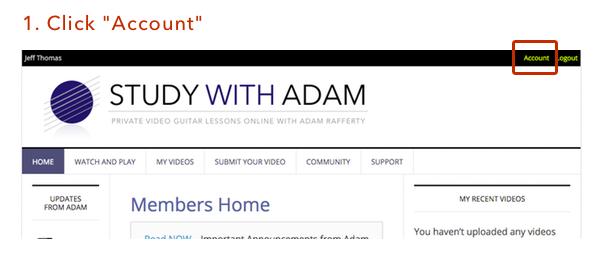
The Account screen provides a Subscription link.
Next, click the “Subscriptions” link, and then on the following screen following you can cancel

On the screen you see after clicking “Subscriptions” you can cancel your account and will not be rebilled.
If you have posted material, your content will not be removed unless requested in writing to swa.support@studywithadam.com
All of your personal Content will be immediately deleted from the Service upon cancellation. This information can not be recovered once your account is cancelled.
If you cancel the Service before the end of your current paid up month, your cancellation will take effect immediately and you will not be charged again.
Study With Adam and Crescent Ridge Publishing LLC, in its sole discretion, has the right to suspend or terminate your account and refuse any and all current or future use of the Service, or any other Study With Adam and Crescent Ridge Publishing LLC service, for any reason at any time.
Such termination of the Service will result in the deactivation or deletion of your Account or your access to your Account, and the forfeiture and relinquishment of all Content in your Account.
Study With Adam and Crescent Ridge Publishing LLC reserves the right to refuse service to anyone for any reason at any time.
